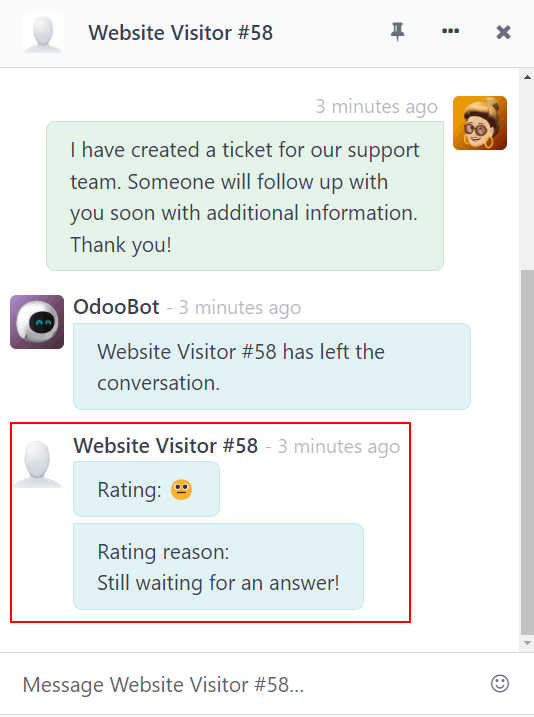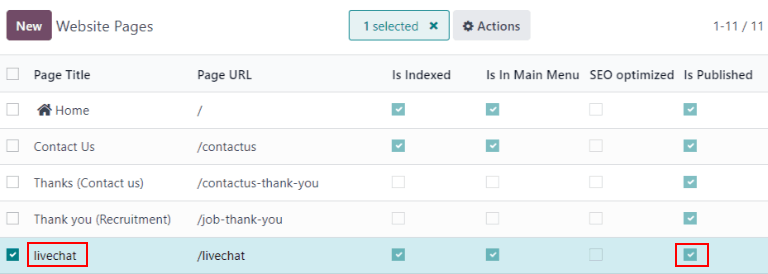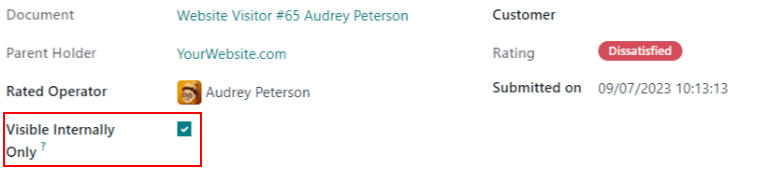点评与反馈¶
At the end of a Live Chat conversation, customers have the opportunity to rate the quality of support they received from the live chat operator. Customers provide ratings as soon as they close the conversation. This allows operators to receive immediate feedback on their performance. It also allows customers to share any final comments before leaving the chat window.
为实时聊天对话评分¶
Customers end a live chat conversation by clicking the (close) icon in the upper right-hand corner of the chat window. They are then prompted to select an icon that reflects their level of satisfaction. The icons represent the following ratings:
Satisfied - green (smile) icon
Okay - yellow (neutral) icon
Dissatisfied - red (frown) icon

注解
当客户结束对话时,评分 图标下会出现一个标有 :guilabel:` 接收此对话副本` 的字段。客户可以在提交评分之前或之后输入电子邮件。
If the customer selects the green (smile) icon, they are presented with a thank you message and a Close Conversation link.

If the customer selects either the yellow (neutral) icon or the red (frown) icon, a text box appears. Customers can add comments in this text box to explain why they chose this rating. This message, along with the rating icon, is sent to the live chat operator.

Publish customer ratings¶
To publish a channel’s ratings on the website, first navigate to a live chat channel’s record by going to the app and clicking on the (vertical ellipsis) icon on the Kanban card for that team. Then, click Configure Channel to open the channel details form. Then click on the Go to Website smart button. This opens the Live Chat Channel Statistics page.
In the upper right corner of the page, click the red Unpublished slider. The slider changes from Unpublished to Published.

注解
The customer notes submitted with the rating are not published on the website; they are kept internal. Only a statistical overview of the operators’ performance for the channel appears on the website.
Add ratings page to site¶
Once the rating page has been published, it has to be manually added to the website. To do this, go to the main Odoo dashboard and open the Website application. , then click New.
This opens a New Page pop-up window. In the Page Title field, enter
livechat. This acts as the URL for the published webpage.
重要
The URL must be named livechat in order for the database to recognize and connect the ratings
page. After the page has been published, the page title can be changed later under the
Menu Editor.
Click Create, and the newly created webpage opens. The Web Editor appears in the right panel.
The page lists the names of the Live Chat Channels whose ratings pages have been published. On the left side of the channel name is an icon, which users can click on to go to the ratings page for the respective channel.
小技巧
The icon displayed on this page is configured on the live chat channel’s configuration page. To update this image, navigate to the app and click on the (vertical ellipsis) icon on the Kanban card for that team. Then, click Configure Channel to open the channel details form. Click the (pencil) icon in the image box to upload an image.
Make any desired changes or additions to this page, then click Save in the top right of the webpage editor. The website editor side panel closes, and the webpage remains on the screen.
要发布 在线客服 网页,请导航至 ,返回网页列表。单击页面列表中 在线客服 左侧的复选框,选中该页面并高亮显示该行。然后,单击标有 已发布 列下的复选框。带有复选框的字段将以白色高亮显示。再次点击复选框,激活 已发布 框。网页现已发布。

Once the page has been added to the site, ratings are set to be published by default. However, individual ratings can be manually selected to be hidden from the public. The rating is still included in internal reports, and can still be viewed by internal teams. However, public website visitors and portal users do not have access.
请参阅 :ref:`隐藏单个评分 <livechat/overview/hide-ratiings>`了解更多信息。
客户评分报告¶
The Customer Ratings report () displays an overview of the ratings received on live chat conversations, as well as any additional comments submitted with the rating.

The report defaults to a Kanban view, with each rating represented by a different card. To switch to a different view, click on one of the icons in the upper-right corner of the screen. The report is available in list view, pivot view, and graph view.
点击单个评分可查看有关对话和评分的更多详细信息。
隐藏单个评分¶
Ratings are set to be published by default. However, individual ratings can be manually selected to be hidden from the public. The rating is still included in internal reports, and can still be viewed by internal teams. However, public website visitors and portal users do not have access.
To hide a rating, go to . Click on the Kanban card for the rating to be hidden. On the individual rating’s detail page, check the box labeled Visible Internally Only.